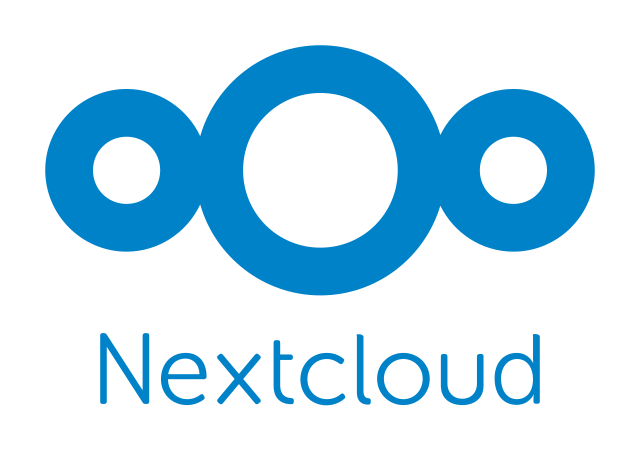AI Summary
- Split Nextcloud architecture across multiple containers for better performance and scalability
- Use PostgreSQL over SQLite/MySQL for better concurrent handling and JSON performance
- Implement proper caching with Redis and APCu to dramatically improve response times
- Integrate with AI document processing pipeline using Paperless-NGX and local LLM infrastructure
- Navigate LXC permission mapping and storage mounting for reliable operation
The Problem with Most Nextcloud Setups
After running a janky Nextcloud install for way too long, I finally sat down to build something that wouldn’t embarrass me when sharing files. Most guides throw everything on one machine, use SQLite, and wonder why performance is terrible.
Time for a complete rebuild - one that would scale, perform well, and integrate with my broader AI document processing workflow.
Architecture: Splitting Components Smart
The core insight was realizing that different components have completely different performance profiles. The Nextcloud application itself needs to be snappy for web requests. The database needs to handle concurrent operations without choking. But bulk file storage? A vacation video from three years ago doesn’t need NVMe speeds.
My R430 Proxmox setup handles this with separation:
- Nextcloud app lives on SSD - Core application in LXC container on local storage for responsive UI
- PostgreSQL gets its own container - Dedicated database server with proper resources
- Bulk storage on the R730XD - User files live on Unraid NAS via NFS mounts
- Caching layer in Redis - File locking and performance optimization
This approach gives me fast UI response times without breaking the bank on storage costs, while setting up integration points for my AI processing pipeline.
The LXC Foundation
Instead of building everything from scratch, I started with the TurnKey Nextcloud template. It comes pre-configured with Apache, PHP, Redis, and security hardening - no point reinventing the wheel.
pct create 101 local:vztmpl/turnkey-nextcloud-18.0-buster-amd64.tar.gz \
--storage local-zfs \
--hostname NextCloud \
--memory 8000 \
--cores 4
pct start 101
I gave it 8GB RAM and 4 cores because Nextcloud actually benefits from having resources available for caching and concurrent operations. Storage performance matters more than most people realize.
Database: PostgreSQL Over Everything
This is where most setups go wrong. SQLite is fine for testing, but if you want decent performance with multiple devices syncing, you need a proper database server.
I went with PostgreSQL in its own LXC container for several reasons:
- Better concurrency handling - MVCC system handles simultaneous file operations more gracefully
- Superior JSON performance - Nextcloud stores tons of metadata, and PostgreSQL’s JSON operations are genuinely faster
- Personal reliability - I’ve had fewer weird issues with PostgreSQL over the years
Setting up the database server:
apt update && apt install -y postgresql
systemctl enable --now postgresql
sudo -u postgres psql
CREATE DATABASE nextcloud;
CREATE USER nextclouduser WITH PASSWORD 'your-secure-password';
ALTER DATABASE nextcloud OWNER TO nextclouduser;
\q
Storage Strategy: NFS Integration with Unraid
Here’s where the R730XD Unraid server comes into play. Instead of local storage eating up the Proxmox node, I mount NFS shares from the main NAS.
On the Unraid side:
# Create dedicated share for Nextcloud data
# Export via NFS with proper permissions
Mounting in the LXC container:
# Edit container config
nano /etc/pve/lxc/101.conf
# Add NFS mount
mp0: /mnt/unraid-nextcloud,mp=/mnt/nextcloud
The Permissions Dance (LXC Reality Check)
This is where unprivileged LXC containers get annoying. The UIDs don’t match between host and container, so you have to manually map permissions.
The magic numbers for unprivileged containers:
- Container UID 33 (www-data) maps to host UID 101033
- Container GID 33 (www-data) maps to host GID 101033
# On Proxmox host
chown -R 101033:101033 /mnt/unraid-nextcloud
# Verify the mapping worked
ls -la /mnt/unraid-nextcloud/
This took me way too long to figure out the first time. The container starts, everything looks fine, then you get permission errors when Nextcloud tries to write files.
Performance: Caching Is Not Optional
Default Nextcloud feels sluggish because it hits the database constantly. The solution is proper caching at multiple levels:
apt install -y redis-server php-redis php-apcu
systemctl restart apache2
Configuration in /var/www/nextcloud/config/config.php:
'memcache.local' => '\OC\Memcache\APCu',
'memcache.locking' => '\OC\Memcache\Redis',
'redis' => array(
'host' => 'localhost',
'port' => 6379,
'timeout' => 0.0,
),
The difference is honestly dramatic. File operations that used to take 5-10 seconds now happen almost instantly. This is the pivot point where the whole system transforms from “usable” to “professional.”
Moving Data and Final Configuration
With storage mounted and permissions sorted, time to migrate the data directory:
systemctl stop apache2
rsync -av /var/www/nextcloud/data/ /mnt/nextcloud/
# Update config.php
'datadirectory' => '/mnt/nextcloud',
systemctl restart apache2
Final LXC configuration:
arch: amd64
cores: 4
features: nesting=1
hostname: NextCloud
memory: 8000
mp0: /mnt/unraid-nextcloud,mp=/mnt/nextcloud
net0: name=eth0,bridge=vmbr0,firewall=1,ip=192.168.1.100/24,type=veth
ostype: debian
rootfs: local-zfs:subvol-101-disk-0,size=8G
swap: 8000
unprivileged: 1
Verification and Optimization
After setup, verify everything is working properly:
# Check status
su - www-data -s /bin/bash -c 'php /var/www/nextcloud/occ status'
# Scan for missing files
su - www-data -s /bin/bash -c 'php /var/www/nextcloud/occ files:scan --all'
# Add missing database indices (crucial for performance)
su - www-data -s /bin/bash -c 'php /var/www/nextcloud/occ db:add-missing-indices'
That last command is critical - Nextcloud sometimes misses database indices during setup, and they make a huge difference for query performance.
Integration with AI Document Processing Pipeline
This is where things get interesting. The Nextcloud setup I just described isn’t just file storage - it’s part of a larger AI-powered document processing workflow.
The broader architecture includes:
- Dual RTX 3090 AI box running
llama.cppfor local LLM inference - Paperless-NGX for document OCR and metadata extraction
- Vector databases on the R430 for RAG pipelines
- LibreChat as frontend for AI interactions
Document Processing Workflow
Documents flow through this pipeline:
- Upload to Nextcloud - Files arrive via web interface or sync clients
- Auto-detection - Paperless-NGX monitors Nextcloud directories via inotify
- OCR Processing - Documents get OCR’d and full-text indexed
- AI Metadata Extraction - Local LLMs extract structured metadata, tags, and summaries
- Storage Integration - Processed documents return to Nextcloud with enriched metadata
The technical implementation uses shared storage between containers:
# Paperless-NGX container mounts same NFS shares
# Shared directory structure:
/mnt/nextcloud/
├── documents/
│ ├── incoming/ # Paperless monitors this
│ ├── processed/ # AI-enriched documents
│ └── archive/ # Long-term storage
AI Processing Configuration
The LLM inference happens on the dual RTX 3090 box, with models accessed via API:
# Example AI metadata extraction
import requests
def extract_metadata(document_path):
payload = {
"model": "llama-3.1-8b",
"prompt": f"Extract key metadata from: {document_text}",
"max_tokens": 500
}
response = requests.post("http://ai-box:8080/v1/completions", json=payload)
return response.json()
The extracted metadata gets written back to Nextcloud as extended attributes and indexed for search.
Vector Database Integration
For RAG capabilities, documents get embedded and stored in a vector database running on the R430:
# Document embedding pipeline
from sentence_transformers import SentenceTransformer
import qdrant_client
model = SentenceTransformer('all-MiniLM-L6-v2')
client = qdrant_client.QdrantClient(host="r430-vector-db")
def embed_document(doc_text, doc_id):
embedding = model.encode(doc_text)
client.upsert(
collection_name="documents",
points=[{
"id": doc_id,
"vector": embedding.tolist(),
"payload": {"text": doc_text, "nextcloud_path": doc_path}
}]
)
This enables semantic search across all documents via LibreChat or custom interfaces.
Network Integration and Security
The whole setup operates within my VLAN-segmented network:
- Work VLAN - Nextcloud accessible from work devices
- Personal VLAN - Home devices and mobile sync
- Dirty/Test VLAN - AI processing and development work
- DMZ - External access via Cloudflare tunnels
Traffic routing through OPNsense with proper firewall rules between VLANs. The Brocade ICX6450 handles Layer 2 switching with 10GbE uplinks between critical services.
Backup Strategy
With this much integration, backup becomes critical:
# Automated backup script
#!/bin/bash
rsync -av /mnt/nextcloud/ /mnt/r730-backup/nextcloud/
pg_dump -h postgres-server nextcloud | gzip > /mnt/r730-backup/nextcloud-db-$(date +%Y%m%d).sql.gz
# Vector database backup
docker exec qdrant-container /qdrant/backup.sh
Kopia handles the actual backup execution with custom repository paths across the infrastructure.
Performance Results
After several months of operation, the numbers speak for themselves:
- Web interface response - Sub-second page loads
- File sync performance - 50MB+ files transfer smoothly
- Concurrent users - Multiple devices syncing without conflicts
- AI processing - Documents processed and metadata extracted within minutes of upload
- Search performance - Semantic search across 10k+ documents in under 200ms
What I’d Change
If I were starting over, a few things I’d do differently:
Database clustering - PostgreSQL works great, but for redundancy I’d set up a primary/replica configuration across multiple LXC containers.
Dedicated AI processing queue - Instead of direct monitoring, I’d implement a proper job queue (Redis/Celery) for document processing tasks.
Object storage backend - Consider MinIO or similar for the bulk storage layer instead of NFS mounts.
The Bigger Picture
This isn’t just about running Nextcloud - it’s about building a foundation for AI-augmented personal data management. The combination of reliable file storage, local AI processing, and semantic search creates something genuinely useful.
The technical complexity is higher than a basic Nextcloud install, but the capabilities justify the effort. When you can upload a document and immediately search across all your files using natural language queries, or have AI automatically tag and categorize everything - that’s when self-hosting becomes genuinely superior to commercial alternatives.
My hope is that this provides a new lens for your own infrastructure projects. The conversation doesn’t end here - I’m keen to hear how others are integrating AI capabilities into their self-hosted setups.